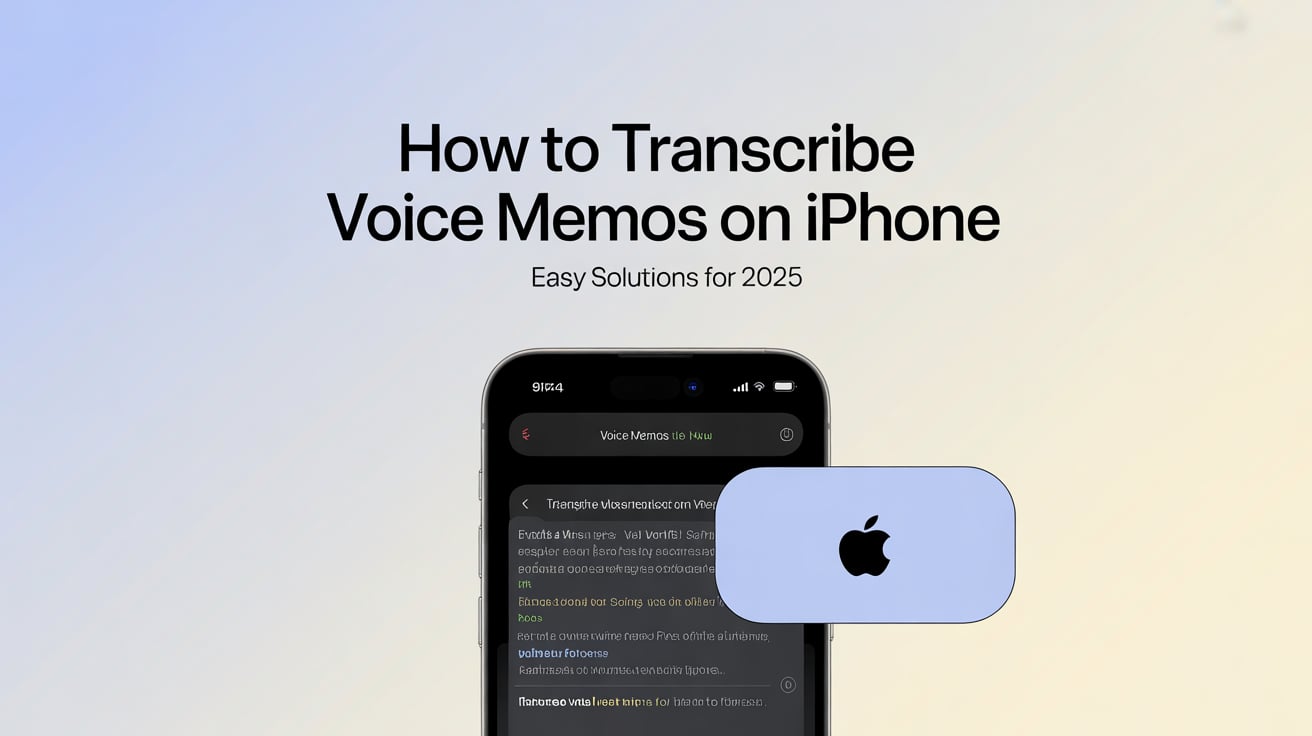In today's fast-paced world, efficiently converting MP3 to text transcription has become a necessity for many of us. Whether you're a student needing to transcribe lectures, a professional documenting meetings, or a content creator looking to repurpose audio content, the ability to turn speech into text quickly and accurately is invaluable. Luckily, technology has evolved to offer several solutions that cater to this need.
I've explored a range of tools and methods that promise to simplify this process, from free apps like Notta, which offers a user-friendly way to transcribe audio on mobile devices, to utilizing features within Google Docs for a more manual approach. Each method has its perks and limitations, but the goal remains the same: to provide high-quality transcriptions that can save you time and effort. Let's dive into how you can leverage these tools to convert your MP3 files into text, making your content more accessible and versatile.
How to convert MP3 to text with Transcribetube?
Our Audio to Text Converter is designed to be straightforward and user-friendly, ensuring that anyone can easily transcribe their audio files into text without any hassle.
Here's how you can convert mp3 to text for free:
First you need to signup to transcribetube for free
Upload Your Audio File
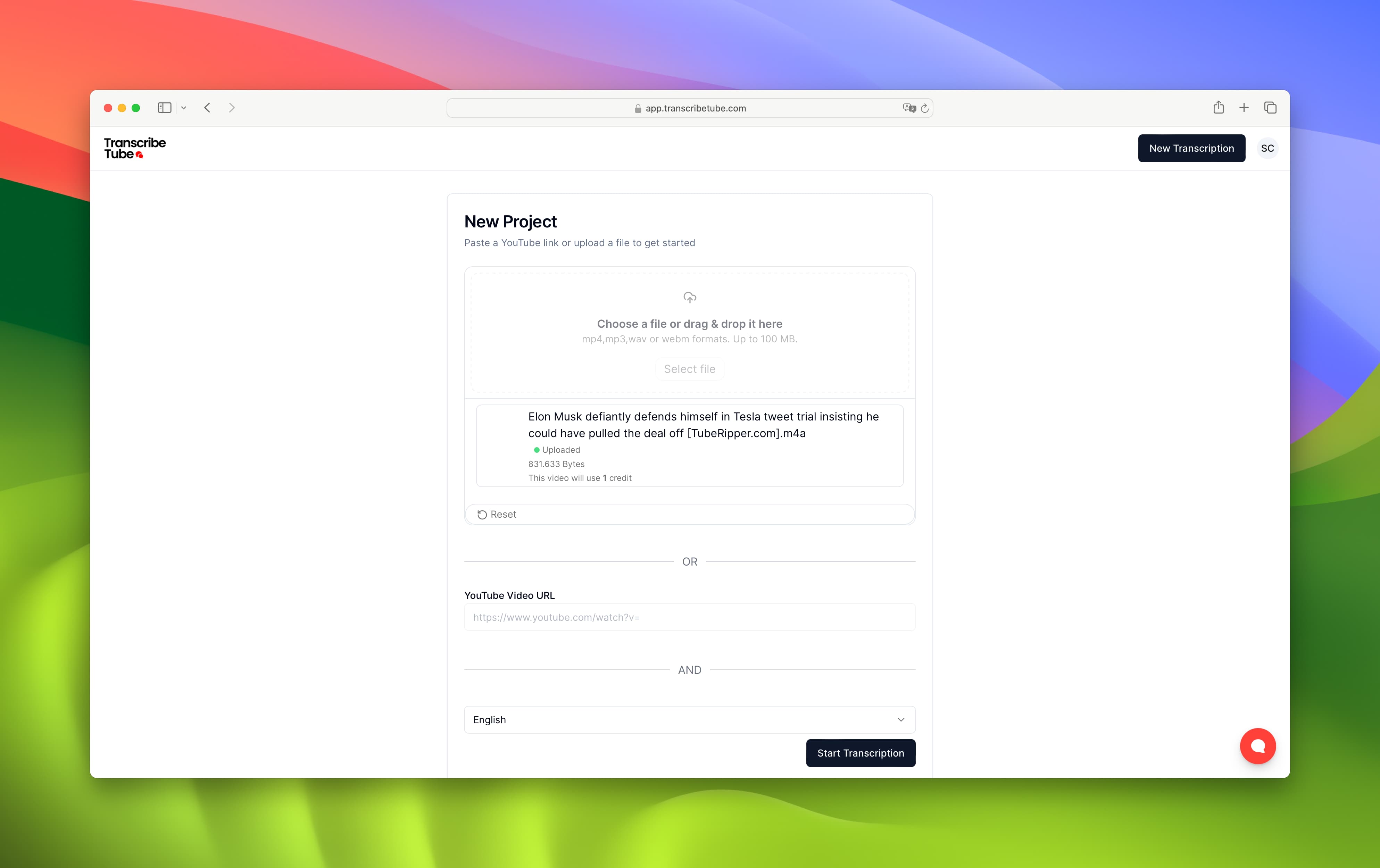
Begin by uploading the audio file you wish to transcribe. Our tool supports various audio formats, so you can easily upload files in formats like MP3, WAV, and more.
Tip: Ensure your audio file is clear and free from background noise for optimal transcription accuracy.
Select Language (Optional)
If your audio file is in a language other than English, select the appropriate language from our list. We support multiple languages to cater to our diverse user base.
Start the Transcription Process
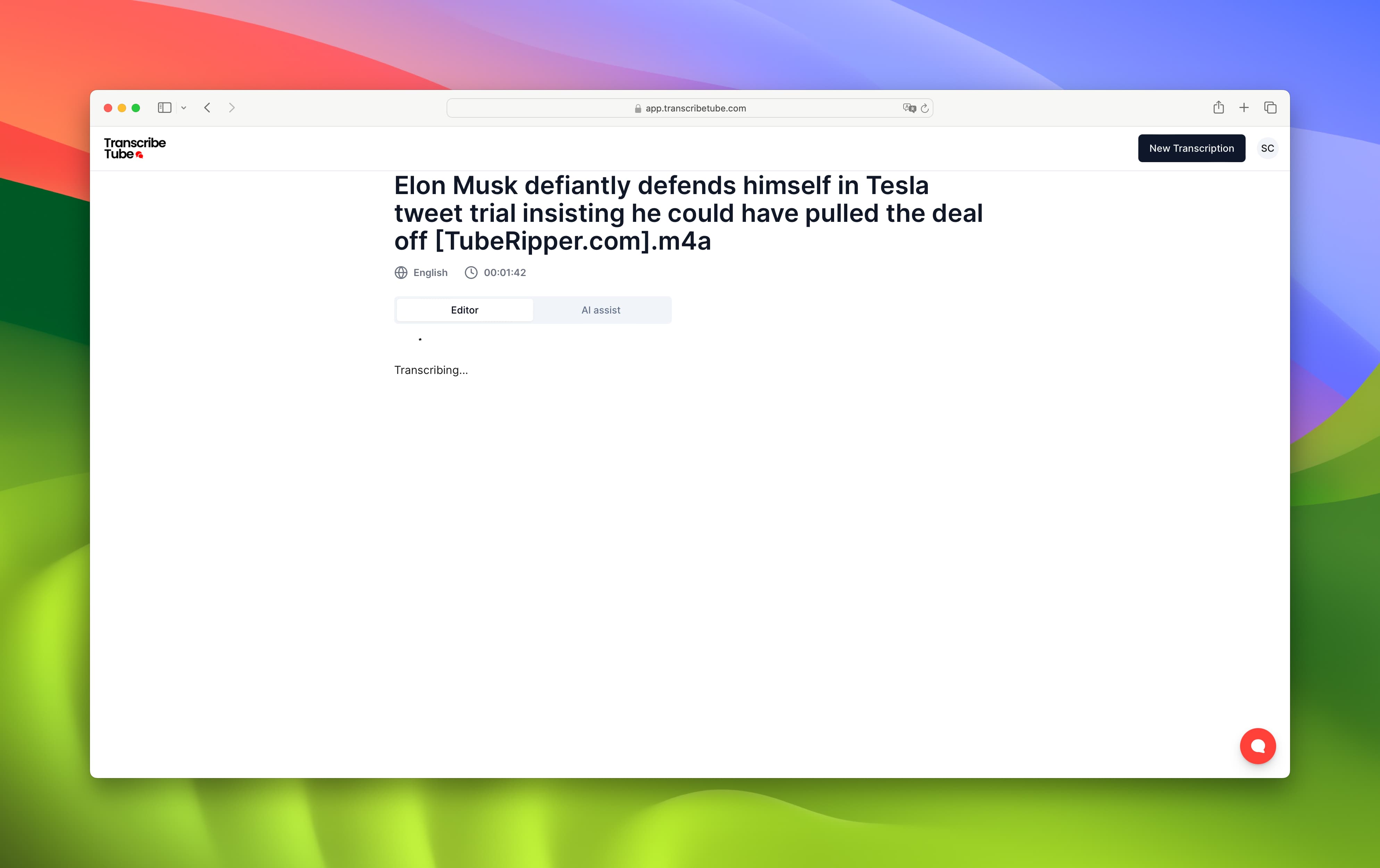
Once your file is uploaded, simply click the 'Transcribe' button. Our tool will then begin converting your audio into text using advanced speech recognition technology.
Review and Edit
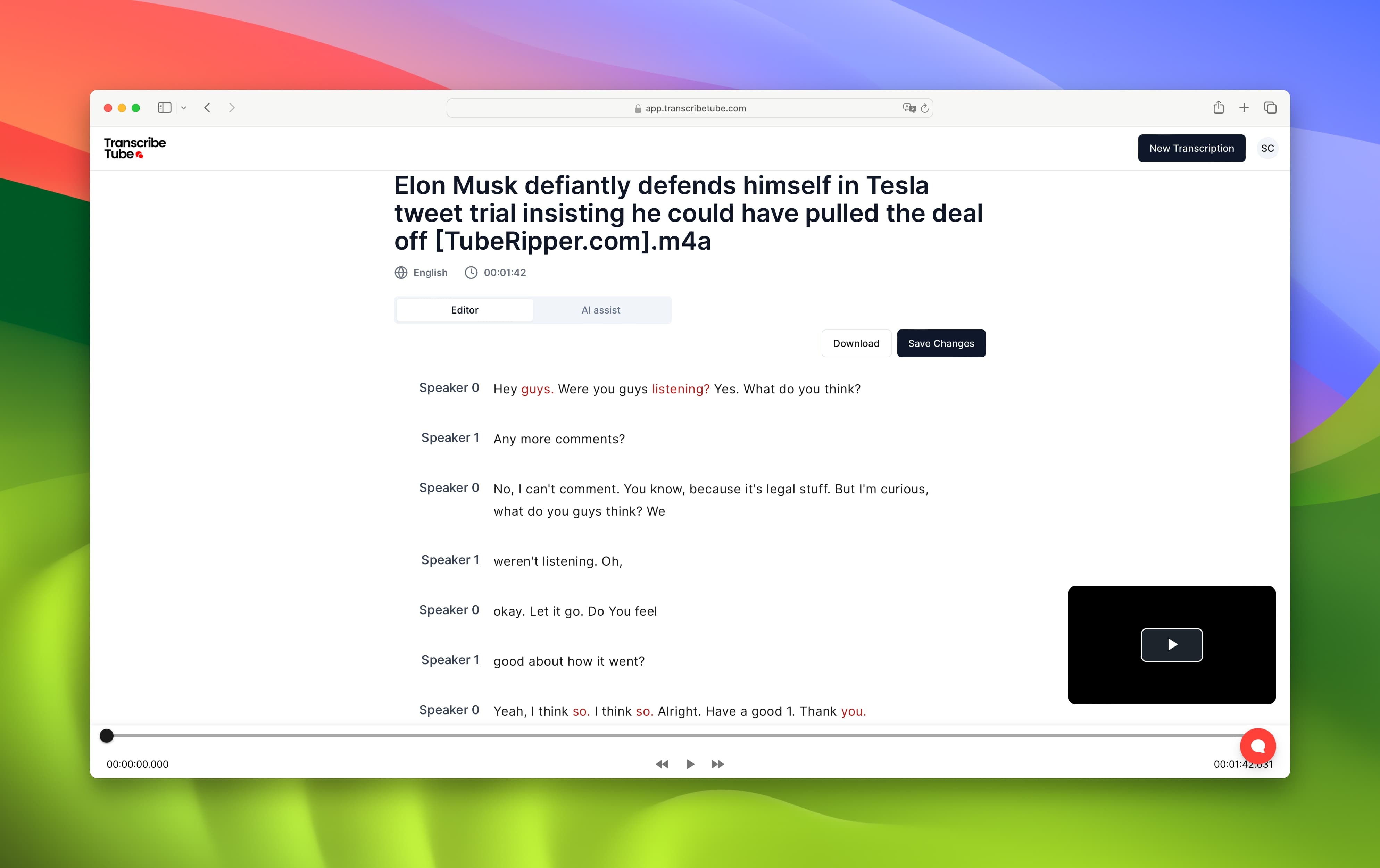
After the transcription is complete, you'll be able to review the text. Our interface allows you to easily edit and make corrections if needed, ensuring that the final text is exactly as you require.
Download or Share Your Transcription

When you're satisfied with the transcription, you can download the text file to your device or share it directly from our platform.
In this fast-paced digital world, converting MP3 files into text transcriptions is essential for content creators, journalists, and professionals looking for efficient documentation. I'll walkthrough two effective methods to achieve high-quality MP3 to text conversion for free.
Using Notta for Free MP3 to Text Transcriptions
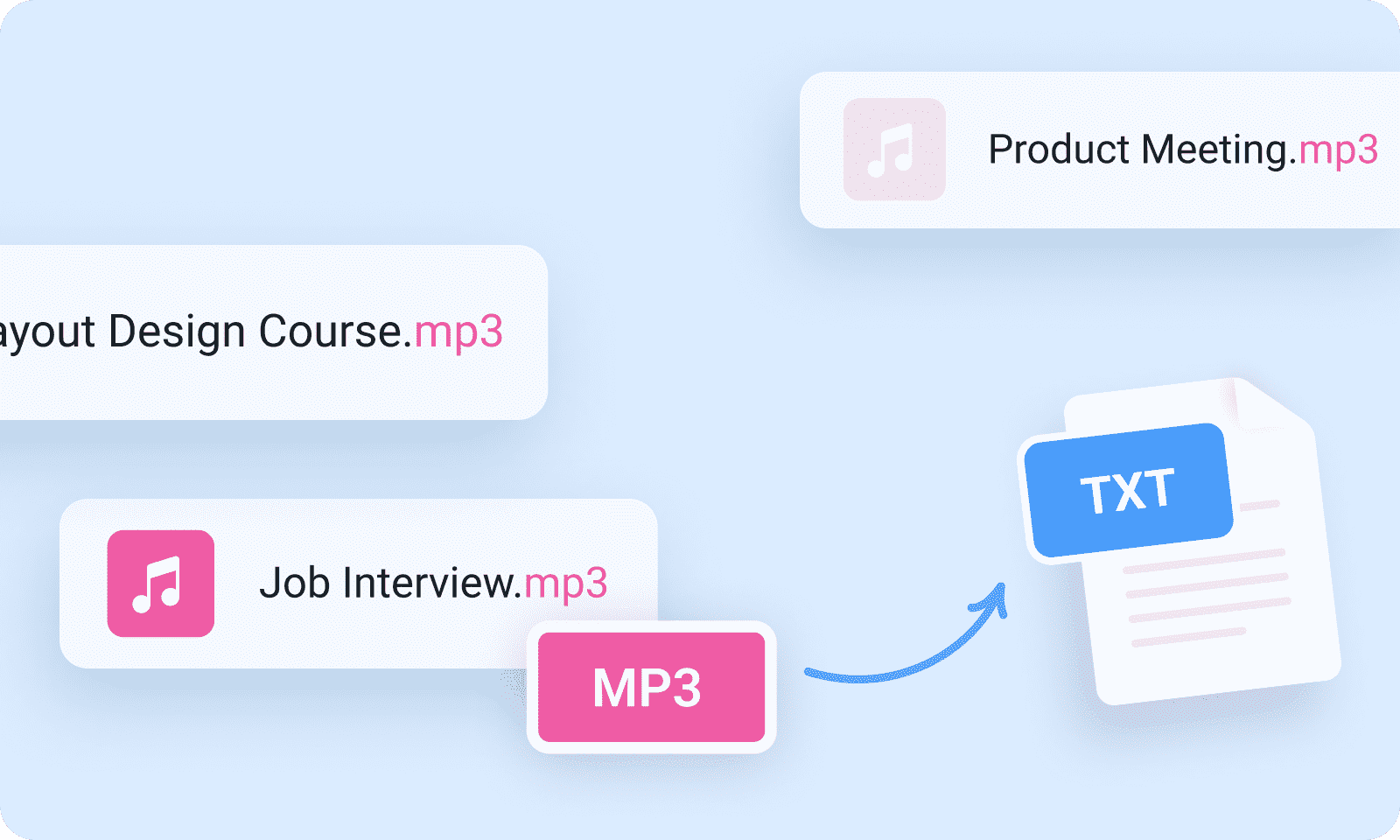
First, let's talk about Notta, a versatile transcription tool that supports various audio and video formats, including MP3, WAV, and MP4. Here's how to use Notta:
- Download Notta: Available on both the Apple App Store and Google Play, Notta makes it accessible to transcribe audio and dictate voice notes from your mobile device.
- Record or Upload Your MP3 File: Notta allows you to record in real-time or upload existing files for transcription. Remember, the free version lets you transcribe one audio or video file up to 3 minutes.
- Select Language: With support for up to 58 languages, including English, German, and Spanish, ensure you select the appropriate language for accurate transcription.
- Transcribe: After uploading, Notta automatically converts your MP3 to text, offering a seamless experience to review and edit your transcriptions.
Utilizing Google Docs for MP3 to Text Conversion
Alternatively, Google Docs offers a free yet indirect way to transcribe MP3 files:
- Set Up Voice Typing: Open a new Google document, navigate to "Tools," and select "Voice Typing." Choose the language spoken in your MP3 file.
- Play Your MP3 File: Transfer your MP3 file to a phone, press the play button on the voice typing tool, and play the MP3 aloud with maximum volume near your PC. Google Docs captures the audio and starts transcribing automatically.
- Edit and Format: Review the transcription for any inaccuracies, correct spellings, and format the paragraphs. This step ensures your transcription accurately represents the audio content.
Whether you opt for Notta's specialized transcription services or leverage Google Docs' voice typing feature, both methods offer a convenient way to convert MP3 files to text for free. Each has its advantages, from supporting multiple languages to accommodating different file formats, ensuring you can efficiently document and share content.
Is there a free program to convert mp3 to text?
Yes, there are free programs to convert MP3 to text accurately and efficiently. In my experience, two standout tools offer high-quality transcription without costing a dime: Transcribetube and Google Docs' voice typing feature.
Notta stands out as a superb audio-to-text conversion tool that supports an impressive array of languages, up to 58, including but not limited to English, German, Spanish, French, and Hindi. Compatibility with various audio and video formats, such as WAV, MP3, M4A, CAF, AIFF, AVI, RMVB, FLV, MP4, and MOV, makes Notta an excellent option for diverse transcription needs. Users can easily upload MP3 files or record audio directly within Notta, which then processes the audio into accurate text transcriptions. The convenience and accessibility of Notta make it a top choice for many looking to transcribe podcasts, lectures, meetings, and audiobooks for free.
On the other hand, transcribetube.com offers a nifty voice typing feature that can also serve as a free transcription tool. Although technically it requires playing the MP3 file aloud and capturing the audio through a microphone, this method provides a viable option for users with no other alternatives. By opening a Google Doc and selecting the voice typing function, users can transcribe the audio content of MP3 files in real-time as it's played. This feature, although somewhat manual, leverages Google's advanced speech recognition technology to produce accurate transcriptions.
Both Notta and Google Docs' voice typing feature provide accessible, free solutions to convert MP3 audio files into text transcriptions with relative ease. Given their distinct approaches and technologies, users can choose the one that best fits their specific transcription needs, whether for professional documentation or leisure content sharing.
Use Case of MP3 to Text Transcription
Title: Harnessing the Power of Technology: Converting MP3 to Text
In the digital age, we are constantly seeking ways to make our lives easier and more efficient. One such innovation that has been gaining traction is the conversion of MP3 files to text. This process, also known as audio transcription, has a wide range of applications across various sectors. Let's delve into some of the use cases of converting MP3 to text.
1. Academic Research: Researchers often conduct interviews or focus group discussions as part of their data collection process. These conversations are typically recorded for accuracy and later converted into text for analysis. Transcribing these MP3 files into text allows researchers to easily search for keywords, identify patterns, and draw conclusions.
2. Journalism: Journalists frequently record interviews to ensure they accurately capture their subject's words. Converting these MP3 files to text simplifies the process of extracting quotes and key points for their articles. It also provides a written record that can be referred to in the future.
3. Corporate Meetings: In the corporate world, meetings are a necessary part of business operations. Recording these meetings and converting them into text provides an accurate record of what was discussed, decided, and assigned. This can be particularly useful for those who were unable to attend the meeting or for reviewing details at a later date.
4. Legal Proceedings: In the legal field, accuracy is paramount. Court proceedings, depositions, and client-attorney meetings are often recorded. Converting these MP3 files to text provides a verbatim account that can be easily reviewed and referenced.
5. Accessibility: For individuals with hearing impairments, converting MP3 to text can make content more accessible. Podcasts, radio shows, or any form of audio content can be transcribed into text, allowing those who are deaf or hard of hearing to consume the content.
6. Language Learning: For those learning a new language, having a text transcript of an audio file can be incredibly helpful. It allows learners to follow along with the text as they listen, improving their comprehension and pronunciation skills.
7. SEO Optimization: For digital marketers, transcribing audio content like podcasts into text can improve SEO. Search engines can't index audio content, but they can index text, making your content more discoverable.
The process of converting MP3 to text has been made easier with the advent of automated transcription services. These services use speech recognition technology to transcribe audio files, saving time and effort. However, for tasks that require a high level of accuracy, human transcription services are still the preferred choice.
In conclusion, the use cases for converting MP3 to text are vast and varied. This technology has the potential to increase efficiency, improve accessibility, and provide valuable insights across a range of sectors. As technology continues to advance, we can expect to see even more applications for this useful tool.
Understanding MP3 and Text Transcription
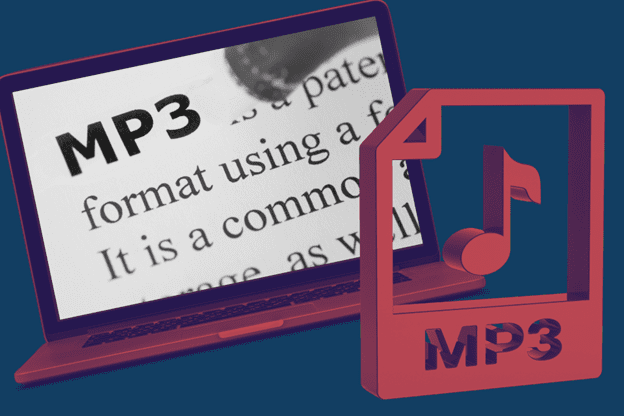
What is MP3?
MP3, which stands for MPEG-1 Audio Layer III, is a popular digital audio encoding format that uses a form of lossy data compression. It is a common audio format for consumer audio streaming and storage, as well as a standard for the transfer and playback of music on most digital audio players.
The MP3 format works by reducing or eliminating the accuracy of certain components of sound that are considered to be beyond the hearing capabilities of most people. This method is commonly referred to as perceptual coding or as psychoacoustic modeling. The main advantage of MP3 files is that they are significantly smaller in size compared to other audio file formats, making them easier to store and share.
What is Text Transcription?
Text transcription, on the other hand, is the process of converting spoken language into written text. This can be done either manually, where a person listens to the audio and types out what they hear, or automatically, using speech recognition technology.
Transcription is used in a variety of fields, including but not limited to, journalism, law, medicine, and education. It's particularly useful for creating written records of meetings, interviews, lectures, or presentations.
In the context of converting MP3 to text, transcription involves taking an audio file stored in the MP3 format and using software or an online service to create a text document that contains all the spoken words in the audio file. This can be a great way to create transcripts of podcasts, interviews, or any other type of audio content that you want to have in written form.
Tips and Tricks for Accurate MP3 Transcription
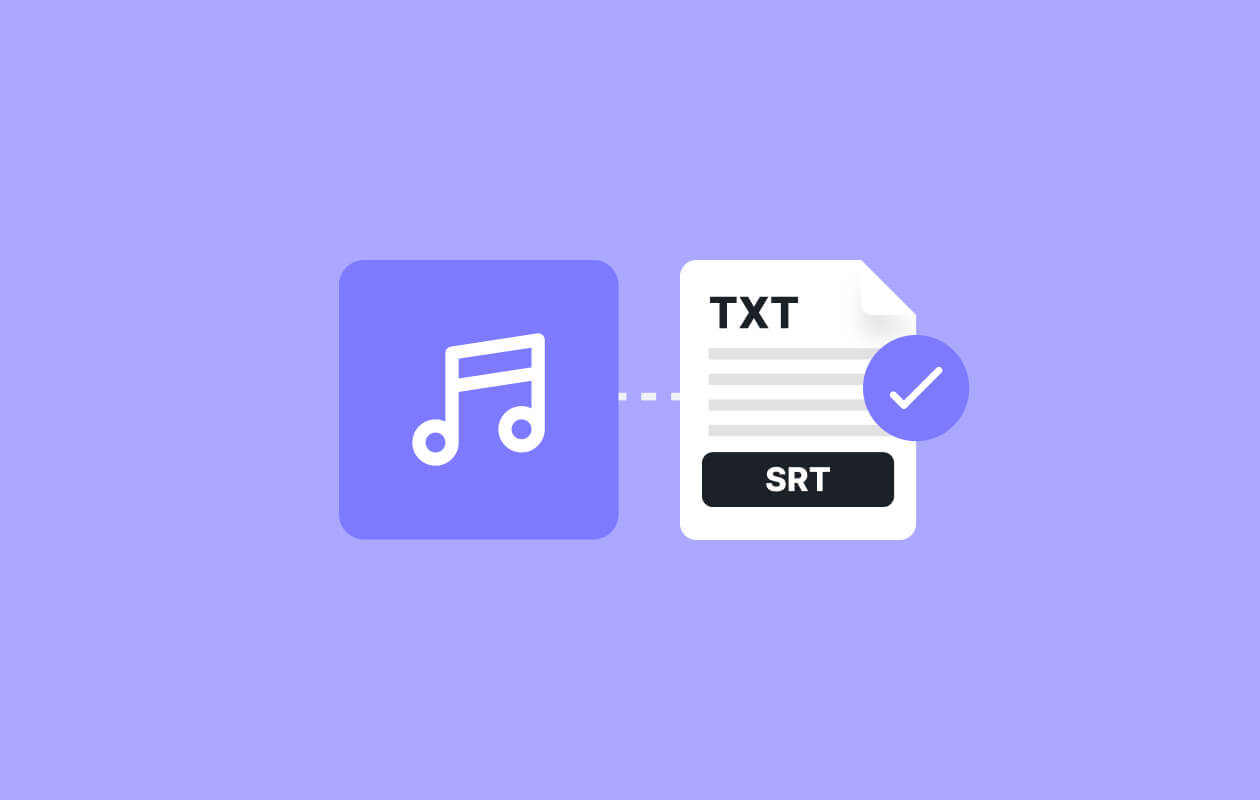
Suggestions on How to Get the Most Accurate Transcription
1. Clear Audio: The accuracy of transcription heavily relies on the quality of the audio. Ensure the audio is clear, with minimal background noise and interruptions.
2. Use a Good Transcription Service: The choice of transcription service can significantly affect the accuracy of the transcription. Some services offer better accuracy than others, especially when dealing with different accents or dialects. Thats why you need choose transcribetube as a transcription service especially supported youtube and all other audio formats.
3. Speaker Identification: If your audio involves multiple speakers, use a service that offers speaker identification. This helps in maintaining the context and flow of the conversation in the transcription.
4. Custom Vocabulary: If your audio includes industry-specific terms or jargon, look for a transcription service that allows you to add custom vocabulary. This can greatly improve the accuracy of the transcription.
Tips on Editing and Refining the Transcribed Text
1. Review and Edit: Always review the transcribed text. Automated transcription services may not be 100% accurate, especially with homophones or industry-specific terms.
2. Use Grammar and Spell Check Tools: These tools can help identify and correct errors that may have been missed during the initial review.
3. Maintain Consistency: Ensure the use of consistent terminology, especially when dealing with names, acronyms, or technical terms.
4. Format Appropriately: Break up the text into paragraphs for easier reading. If the transcription is of an interview or a dialogue, ensure each speaker's text is clearly separated.
5. Proofread: Finally, proofread the text to ensure it is free from errors and maintains the context and meaning of the original audio. If possible, have someone else proofread it as well, as a fresh pair of eyes can often catch mistakes you may have overlooked.
Frequently Asked Questions
What are the best free methods for converting MP3 to text?
Notta and Google Docs' voice typing feature stand out as the best free methods for converting MP3 files to text accurately. Notta supports multiple languages and audio formats, while Google Docs utilizes advanced speech recognition technology for real-time transcription.
How does Notta work for MP3 to text conversion?
Notta allows users to either upload MP3 files or record audio directly. It then processes the audio to deliver accurate text transcriptions, making it suitable for various types of content such as podcasts, lectures, and meetings.
Can I use Google Docs for real-time MP3 transcription?
Yes, Google Docs offers a voice typing feature that can transcribe MP3 files played aloud. This utilizes its speech recognition technology to convert speech into text in real-time, offering a practical solution for transcription needs.
Is there a cost for using Notta or Transcribetube for transcription?
Both Notta and transcribetube provide free solutions for MP3 to text conversion. However, it's worth checking their respective sites for any updates or changes to their free service offerings.
Are these transcription methods suitable for all types of MP3 files?
Yes, both Notta and Google Docs are versatile in handling various types of MP3 files. Whether it's a lecture, a meeting, a podcast, or any other audio content, these tools can provide high-quality transcriptions.
How accurate are the transcriptions from Notta and Transcribetube?
The accuracy can depend on the clarity of the audio file and the speaker's articulation. However, both Notta and Google Docs use advanced technologies to ensure high-quality transcriptions, with better accuracy for clear and well-spoken audio.
What if I need a transcription in a language other than English?
Transcribetube supports multiple languages, making it a great option for non-English transcriptions. While Google Docs' voice typing feature has a limited number of supported languages, it's continually being updated to include more.


.jpg)